Ads campaign can be run based on the price, duration, available placements along with other options.
STEP 1: Go to User Dashboard > Ad Campaigns
STEP 2: Click + Add New AD
STEP 3: Click Let’s Get Started on the pop-up.
STEP 4: Click Select Listing drop-down, and find a your published listing.
STEP 5: Set the campaign duration in days. (Example: Enter just 7 for 1 Week)
STEP 6: Choose from TWO (2) Ad placement options : Spotlight and Top of Search.
Orange spots indicate where the listing Ads will be displayed.
» Only Pay Per Day campaign type is available.
» Top of Search Ads are Targeted-Ads. The Targeted Ads are designed for users searching for a specific category, tag (keyword) or feature in a specific location.
For example, If John is searching for Computer Repair Service in Mumbai, then your ads will appear on top of organic results only if you happen to be offering Computer Repair service in Mumbai.
All users must review the Ad summary carefully before processing the payments. To make any changes (stop, cancel, request refund) to an active ad campaign listing owner have to contact the site admin. This is not an automatic process.
STEP 7: Select a payment method.
STEP 8: Click Pay Now
If any payment gateway is not selected, Pay Now button will remain inactive.