Add Your Business Listing / Digital Business Card In CardsMela
You can add your Business Listing /Digital Business Card from our website www.cardsmela.com.
Follow the instruction outlined below step by step to add a listing.
Guide To Add Your Digital Business Card Step By Step :
Step 1 : Visit our website www.cardsmela.com and click on Add Listing
Step 2 : Select plan and Continue
Step 3 : Click on ‘Turn Me On’ slider
This feature helps you for auto data filling from google. Just enter business name in ‘listing Title’ and Fill-O-Bot automatically fills in the data that it can grab (if business available in Google).
Step 4 : Enter your Business Details
*1. Enter your Business or Company name.
*2. Enter your Business Tagline.
(Note: If business is not available in Google, you can add the following details manually)
*3. Enter Full Address & Drop Pin.
*4. Enter City Name. (IMPORTANT! This is for Search)
*5. Enter your Business or Company Website.
*6. Enter your Business or Company Phone/Contact Number.
*7. Enter your WhatsApp Number

Step 5 : Add Concern Person Name and Designation

Step 6 : Add your Business Category (IMPORTANT! This is for Search)
* If you are unable to find the category, select ‘Other’ and add new

Step 7 : Add online platforms of your product catalog in ‘Digital Connects‘ and Add your Business Hours
Opening and closing time. Default time can be edit, more days can be added. 24 hours open just check the box “24 Hours”.

Step 8 : Add your Social Media Account Links. Then Describe and Design your business profile

Step 9 : Add the YouTube Video Link of your business.
This Business Video is useful for your business promotion. This will help your customers to get more details about your business.
Add Product/Services Images , Banner Image and Logo of your business or company

Step 10 : Add SEO Tags/Keywords
Your SEO keywords are the keywords and phrases that make it possible for people to find your business via search engines.

Step 11 : Add Reference person name in ‘Referred By‘ field
Step 12 : Submit and Preview your Digital Business Card